Welcome To PSPcrazy.com
Welcome to PSPCrazy.com, Our Goal is to become the biggest PSP Fan Base in the World. We currently have many bittorrent downloads, many direct downloads, some reviews, many tutorials, and a currently growing PSP Fan Community.
Ok sorry to say but since sony updated the JPN PSP to v1.5 this hack no more works, which also means the US PSP no more works with this hack
PSP Crazy.com Play Online with out a Router Tutorial!
Dont spend money on buying a wireless router/access point!!
Probably the first psp hack thats worth doing
So you have just got your new state of the art Sony PSP and now your wondering hum.... should i splash out more money on a wireless router so i can play real online enabled games such as Twisted Metal, or go cheap and get a USB adapter so you can play EVERY Ad-Hoc enabled games using a tunneling program such as Kai xLink.
But what if there is a way in using the cheap usb adapter to do BOTH, well yes ther is!
Requirment
Any type of wireless adapter (such as DWL-122 usb adapter)
Sony PSP
Internet Connection
Follow each step of this tutorial or well it simply wont work
First go to Network Connections
Enable your WiFi adapter
Now right click on your default internet connection then click Properties
Copy these exact settings
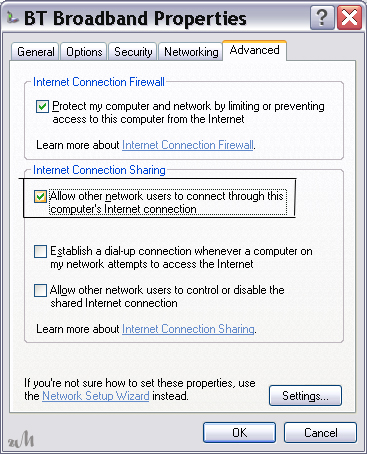
Then now click ok , you must restart your connection
Now you have done this go to the properties of your WiFi adapter, and then double click on Internet Protocol (TCP/IP)
Now do these settings
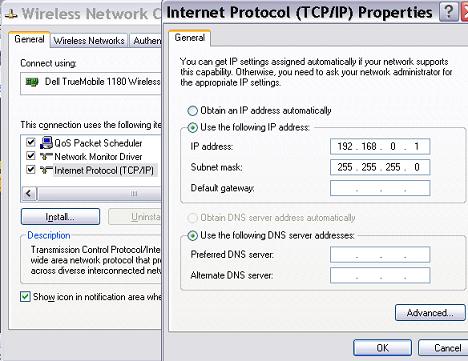
Note: If you have other network adapters that will conflict with the i.p 192.168.0.1 then you can choose any ip between 192.168.0.1 - 192.168.0.254
Now press ok
Still in the Wifi card properties click on the tab Wireless Adapters
Copy below settings
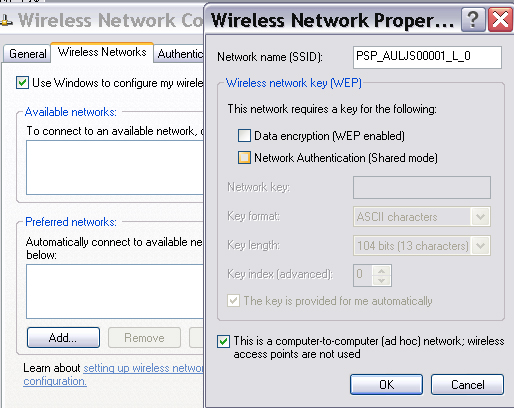
PSP_AULJS00001_L_0 is what Ridge Racers broadcasts the psp's ssid when hosting/scanning note this MAY be different for different games but i do not know as of yet, but even if th psp broadcast a different SSID it still should work.
Now click on ADVANCED
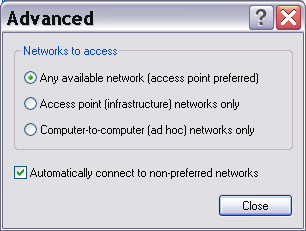
Now press Ok for both open windows and Disable then Re-enable your wifi card
Now go to Set up a home or small office network
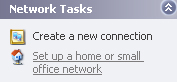
Click next 3 times until you see this and choose your internet connection
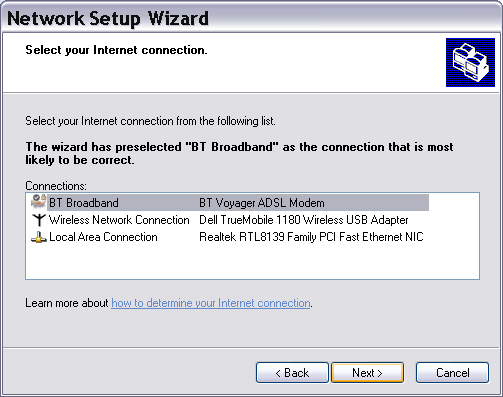
Now follow the setup
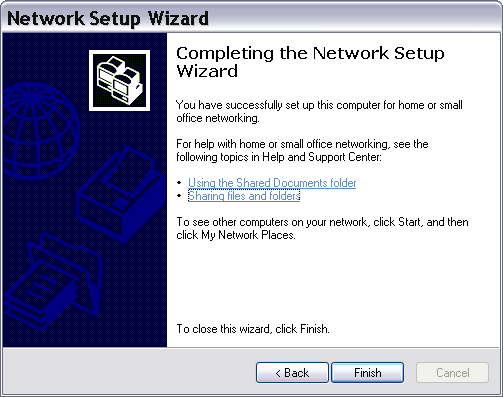
Now you have done this you should see a new icon appear
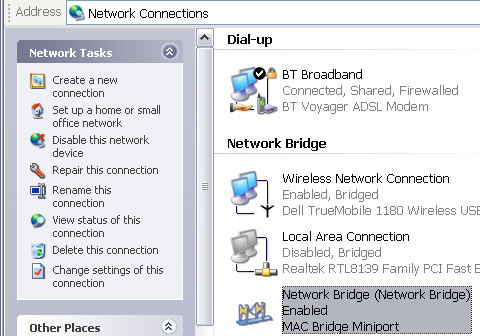
Now to your PSP
In the menu go to Settings >>> Network Settings >>> Infrastructure Mode >>> New Connection
Now you can set the name to anything you want
Right Arrow
Leave the SSID blank
Right Arrow
Now here in Address settings go to Custom
Right Arrow
Manual
Right Arrow
Now insert these settings
IP ADDRESS ---------- 192.168.0.100 **
NET MASK ------------- 255.255.255.0
DEFAULT ROUTER ---- 192.168.0.1 *
PRIMARY DNS -------- 192.168.0.1 *
SECONDARY DNS ----- 0.0.0.0
*This MUST to be the same as wot you set for the wireless adapter
** Must be between 192.168.0.1 and 192.168.0.254 but not same as Default Router
Right Arrow
Do Not Use
Right Arrow
Right Arrow
Save settings
Switch on WiFi switch
Now test connection
You should then see
Connection Name: Connection 1
Signal Strength: 1-100%
SSID: PSP_AULJS00001_L_0
BSSID: Your wireless adapter's mac address
Channel: 11
Encryption: None
IP Address: 192.168.0.100
Net Mask: 255.255.255.0
Default Router: 192.168.0.1
Primary DNS: 192.168.0.1
Secondary DNS: 0.0.0.0
Proxy Server: Do Not Use
Internet Connection: SUCCEEDED!!
Click here to ask any quetions about this tuorial
These settings over-ride settings that teamxlink tell you to set-up but these settings still work so dont worry.
BTW: Using this you can probably hook up more than one psp to your Wireless Adapter, just simply give each psp a different ip address
for example
psp 1 === 192.168.0.4
psp 2 === 192.168.0.3
psp 3 === 192.168.0.2
and so on
Tutorial made by
zMastaa |